Overview: Export Series
An Export Series is used to output successive exports with sequential image key numbers, volumes, and like export options (native files, fields, export formats, and so on) for both Processing Export Jobs and Data Extract Export Jobs.
The Client Management tab Tree View shows the following hierarchy for a new Client:
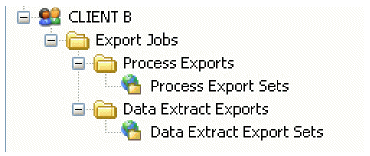
This hierarchy does not show any user-created Export Series or Export Jobs. The following screen shot shows the hierarchy (Process) after the user created an Export Series and an Export Job.
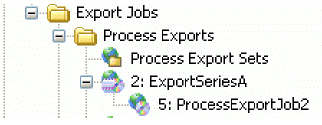
Notice that ProcessExportJob2 is tied to ExportSeriesA. Export Jobs that are not tied to a Series (independent) display in the hierarchy as shown in the following screen shot.
In this example, there is an ExportSeriesB. However, the three Export Jobs that display beneath it are not tied to any Export Series.
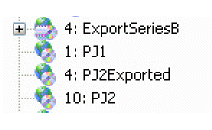
|
|
Note: The Export Sets (Process and Data Extract), though represented in the hierarchy, do not show subsets. Rather, when you click the Process Export Sets or Data Extract Export Sets, the data pane shows a list of Export Sets. Export Sets are created in eCapture QC; however, they are managed in the eCapture Controller. |
When you create an Export Series for either a Process Export or a Data Extract Export, you enter basic information, including:
- Export Series Name
- Export Series Description (optional)
- Existing .INI load file (template)
For an Export Series linked to Process Exports, you can choose to export the images. The initial information, with the exception of exporting images, is the same for an Export Series linked to Data Extract Exports.
After you enter the initial information, you then define the:
- Output formats
- Export fields
- Export directory options
- Image key numbering for the Export Series
These screens are the same as if you are creating an independent Export Job.
When an Export Job is tied to an Export Series’ options, it will use the settings previously defined for the Export Series.
- The starting Image key and volume is automatically set to the next available number.
- Several Export Jobs can be started simultaneously, negating the necessity to manually set up each Export Job separately.
For the case in which an Export Series is tied to an Export Job’s options, you must create the Export Job before or at the same time that you are setting up the Export Series. When you create a new Export Job, you may optionally create a New Export Series at the time you select the Jobs for exporting. You complete these tasks in the New Export Job dialog box. When you have finished creating the Export Job, the Export Series, along with the Export Job, displays under Export Jobs. The Export Job(s) is now a subset of the Export Series.
Related Topics
